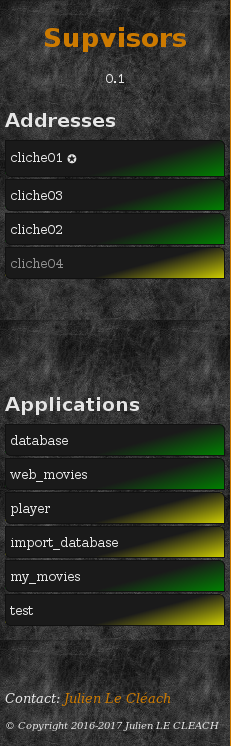Dashboard¶
Each Supervisor instance provides a Web Server and the Supvisors extension provides its own web user interface, as a replacement of the Supervisor one.
Attention
Pages are not auto-refreshed.
The ‘Refresh’ button on the top right corner of all pages does the job.
Note
About the browser compliance.
The CSS of the web pages has been written for Firefox ESR 45.4.0. The compatibility with other browsers or other versions of Firefox is unknown.
All pages are divided into 3 parts:
- the Common Menu on the left side,
- a header on the top right,
- the contents itself on the lower right.
Main Page¶
The Main Page shows a synoptic of the Supvisors status.
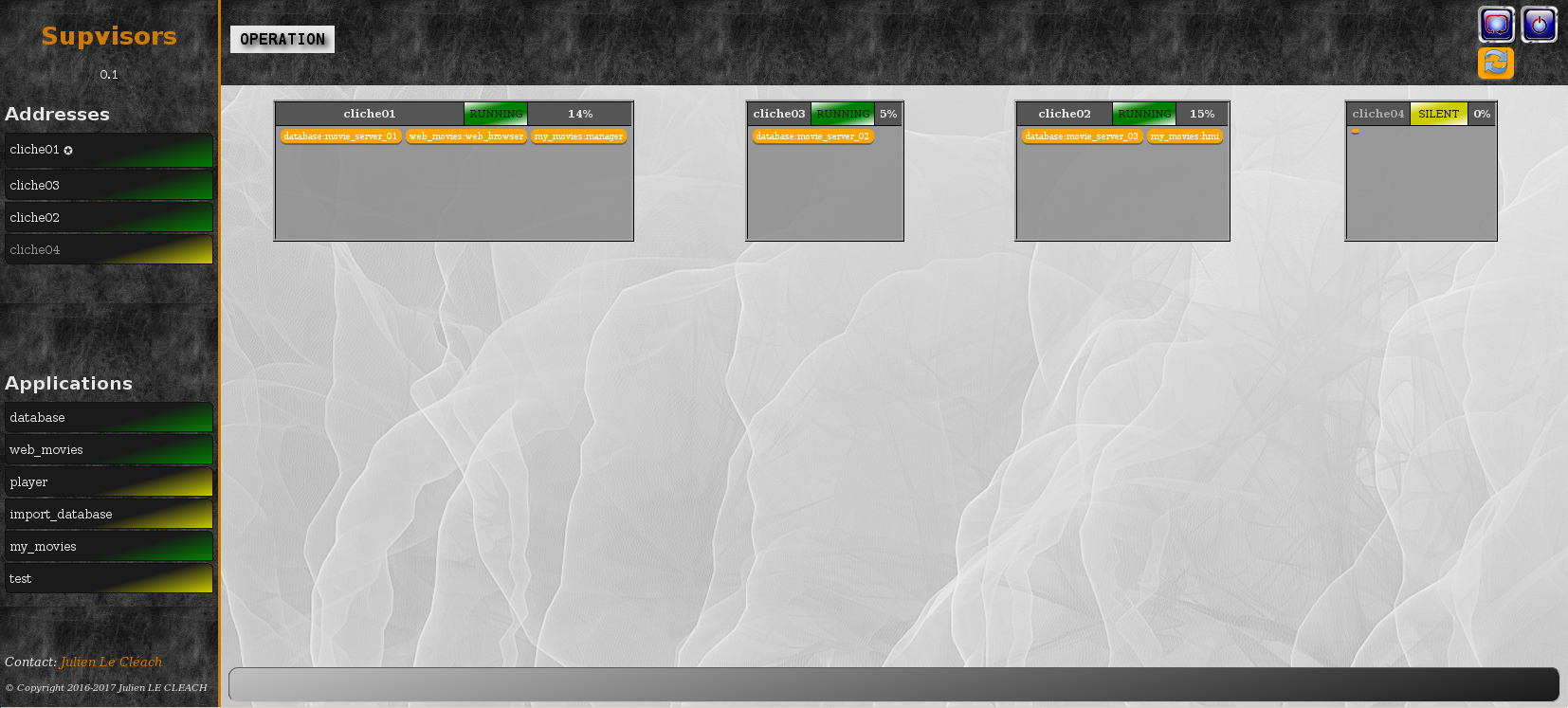
Main Page Header¶
The state of Supvisors is displayed on the left side of the header:
INITIALIZATION
This is the Supvisors starting phase, waiting for all Supvisors instances to connect themselves. Refer to the Synchronizing Supvisors instances section for more details.
In this state, the Supvisors XML-RPC API is restricted so that version, master and address information only are available.
DEPLOYMENT
In this state, Supvisors is automatically starting applications (here for more details). Refer to the Starting strategy section for more details.
The whole Status part and the Supvisors Control part of the Supvisors XML-RPC API are available from this state.
OPERATION
In this state, Supvisors is mainly:
- listening to Supervisor events,
- publishing the events on its Event interface,
- checking the activity of all remote Supvisors instances,
- detecting eventual multiple running instances of the same program,
- providing statistics to its Dashboard.
The whole Supvisors XML-RPC API is available in this state.
CONCILIATION
This state is reached when Supvisors has detected multiple running instances of the same program. Supvisors is either solving conflicts itself or waiting for the user to do it. Refer to the Conciliation section for more details.
The Supvisors XML-RPC API is restricted in this state. It is possible to stop applications and processes but the start requests are rejected.
RESTARTING
Supvisors is stopping all processes before commanding its own restart, i.e. the restart of all Supervisor instances. Refer to the Stopping strategy section for more details.
The Supvisors XML-RPC API is NOT available in this state.
SHUTTING_DOWN
Supvisors is stopping all processes before commanding its own shutdown, i.e. the shutdown of all Supervisor instances. Refer to the Stopping strategy section for more details.
SHUTDOWN
This is the final state of Supvisors, in which it remains inactive and waits for the Supervisor stopping event.
The Supvisors XML-RPC API is NOT available in this state.
On the right side, 3 buttons are available:
restarts Supvisors through all Supervisor instances,
shuts down Supvisors through all Supervisor instances,
refreshes the current page.
Main Page Contents¶
For every addresses, a box is displayed in the contents of the Supvisors Main Page. Each box contains:
- the address name, which is a hyperlink to the corresponding Address Page if the Address state is
RUNNING,- the state of the Address, colored with the same rules used in the Common Menu,
- the process loading of the Address,
- the list of all processes that are running on this address.
Conciliation Page¶
If the page is refreshed when Supvisors is in CONCILIATION state, the ‘Supvisors’ label in the top left of the Common Menu becomes red and blinks.
This situation is unlikely to happen if the conciliation_strategy chosen in the [supvisors] Section Values of the Supervisor configuration file is different from USER, as the other values will lead to an immediate conciliation of the conflicts.
The Conciliation Page can be reached by clicking on this blinking red label.
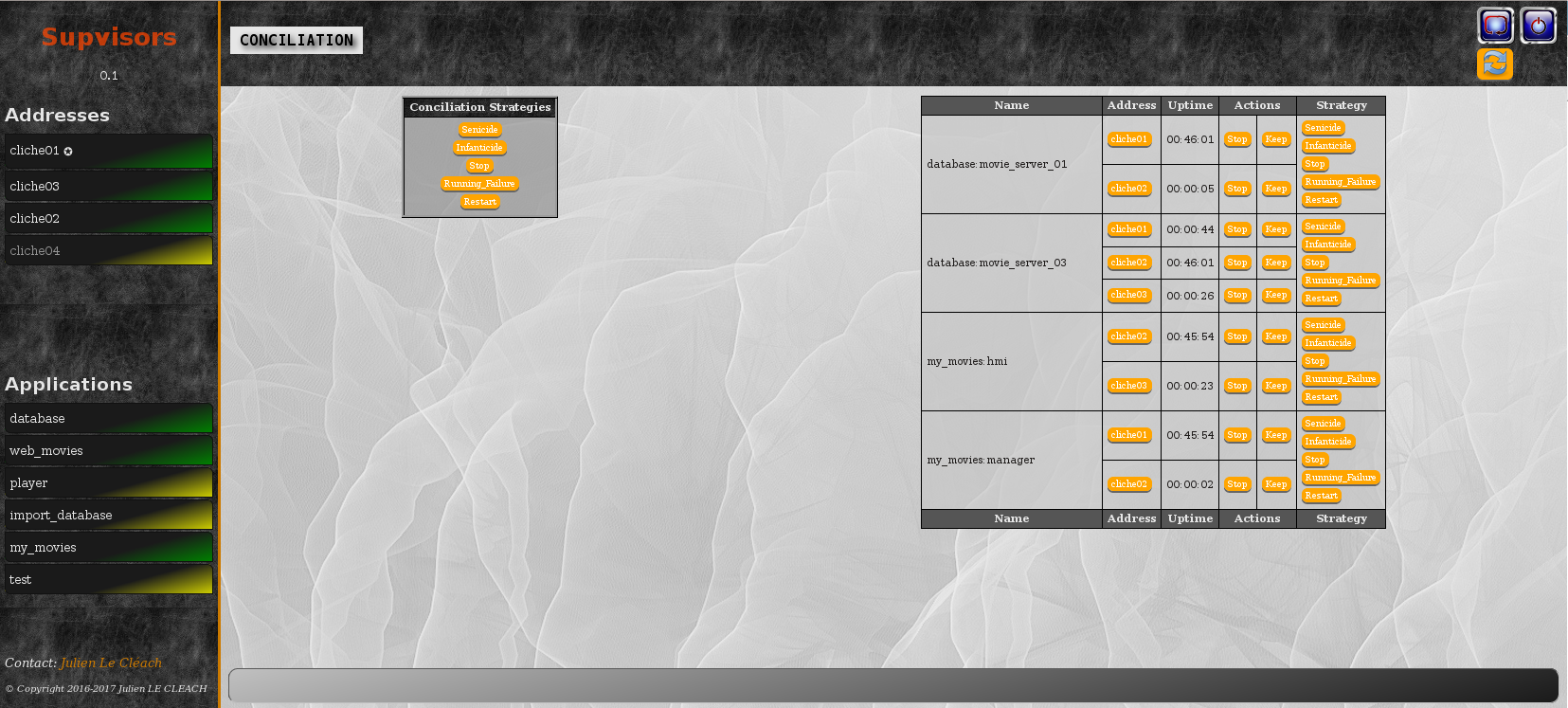
Conciliation Page Header¶
The header of the Conciliation Page has exactly the same contents as the header of the Main page.
Conciliation Page Contents¶
On the right side of the page, the list of process conflicts is displayed into a table. A process conflict is raised when the same program is running on several hosts.
So the table lists, for each conflict:
the name of the program incriminated,
the list of addresses where it is running,
the uptime of the corresponding process on each address,
for each process, a list of actions helping to the solving of this conflict:
- Stop the process,
- Keep this process (and Stop all others),
for each process, a list of automatic strategies (refer to Conciliation) helping to the solving of this conflict.
The left side of the page contains a simple box that enables the user to perform a global conciliation on all conflicts, using one of the automatic strategies.
Address Page¶
The Address Page of Supvisors is a bit less “sparse” than the web page provided by Supervisor. It shows the status of the address, as seen by the local Supvisors instance. It also enables the user to command the processes declared on this address and provides statistics that may be useful at software integration time.
Address Page Header¶
The status of the Address is displayed on the left side of the header:
- the name of the address, marked with the ✪ sign if it corresponds to the “Master”,
- the current loading of the processes running on this address,
- the state of this address,
- the date of the last tick received from Supervisor on this address.
In the middle of the header, the ‘Statistics View’ box enables the user to choose the information presented on this page. By default, the Processes Section is displayed. The other choice is the Host Section. The periods can be updated in the [supvisors] Section Values of the Supervisor configuration file.
Next to it, the ‘Statistics Period’ box enables the user to choose the period used for the statistics of this page. The periods can be updated in the [supvisors] Section Values of the Supervisor configuration file.
On the right side, 4 buttons are available:
stops all processes handled by Supervisor on this address,
restarts Supervisor on this address,
shuts down Supervisor on this address,
refreshes the current page.
Processes Section¶
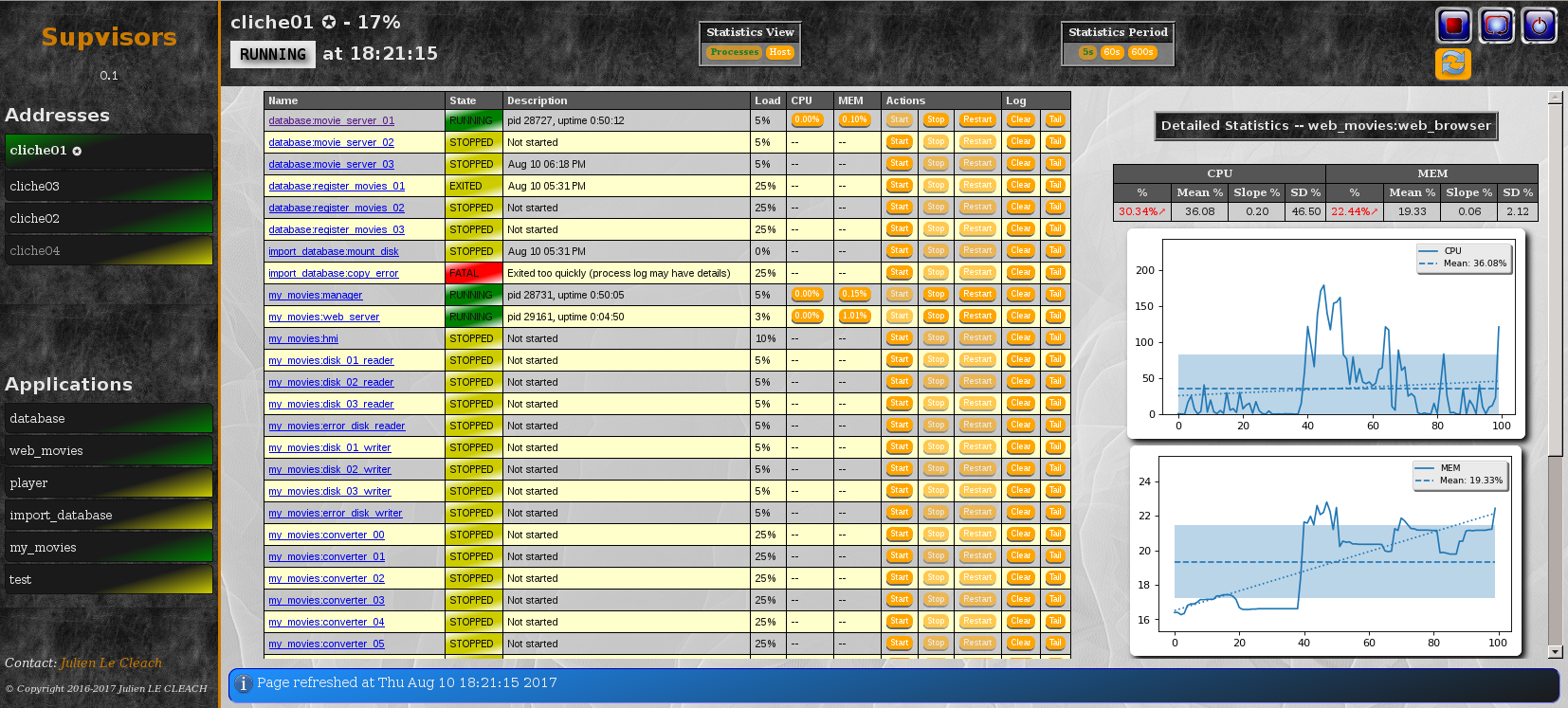
The Processes Section looks like the page provided by Supervisor. Indeed, it lists the programs that are configured in Supervisor, it presents their current state with an associated description and enables the user to perform some actions on them:
- log tail (with a refresh button, click on the name itself),
- Start,
- Stop,
- Restart,
- Clear log,
- Tail log (auto-refreshed).
Supvisors shows additional information for each process, such as:
- the loading declared for the process in the rules file,
- the CPU usage of the process during the last period (only if the process is
RUNNING),- the instant memory (Resident Set Size) occupation of the process at the last period tick (only if the process is
RUNNING),
A click on the CPU or RAM measures shows detailed statistics about the process. More particularly, Supvisors displays a table showing for both CPU and Memory:
- the last measure,
- the mean value,
- the value of the slope of the linear regression,
- the value of the standard deviation.
A color and a sign are associated to the last value, so that:
- green and ↗ point out a significant increase of the value since the last measure,
- red and ↘ point out a significant decrease of the value since the last measure,
- blue and ↝ point out the stability of the value since the last measure,
Underneath, Supvisors shows two graphs (CPU and Memory) built from the series of measures taken from the selected process:
- the history of the values with a plain line,
- the mean value with a dashed line and value in the top right corner,
- the linear regression with a straight dotted line,
- the standard deviation with a colored area around the mean value.
Host Section¶
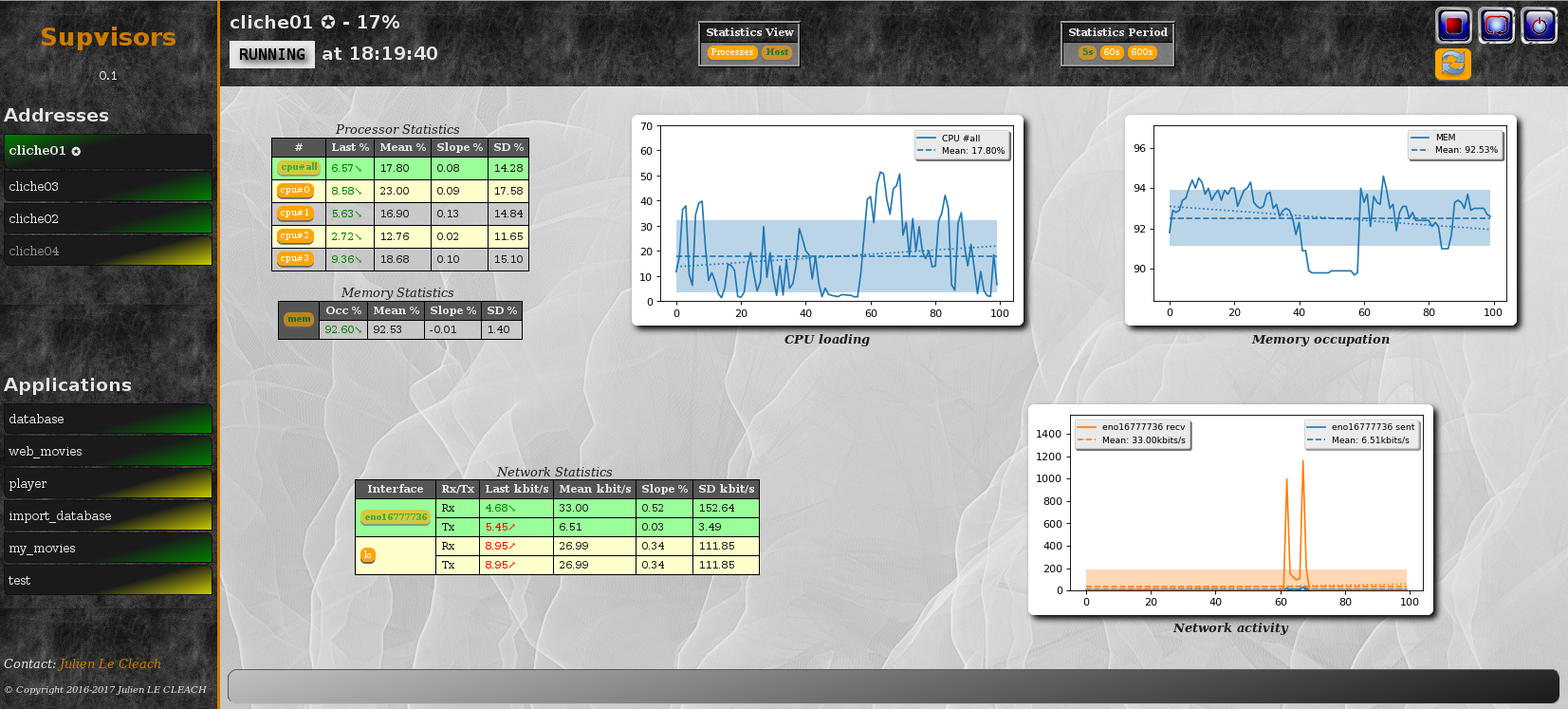
The Host Section contains CPU, Memory and Network statistics for the considered address.
The CPU table shows statistics about the CPU on each core of the processor and about the average CPU of the processor.
The Memory table shows statistics about the amount of used (and not available) memory.
The Network table shows statistics about the receive and sent flows on each network interface.
Clicking on a button associated to the resource displays detailed statistics (graph and table), similarly to the process buttons.
Application Page¶
The Application Page of Supvisors shows the status of the application, as seen by the requested Supvisors instance, enables the user to command the application and its processes, and provides statistics that may be useful at software integration time.
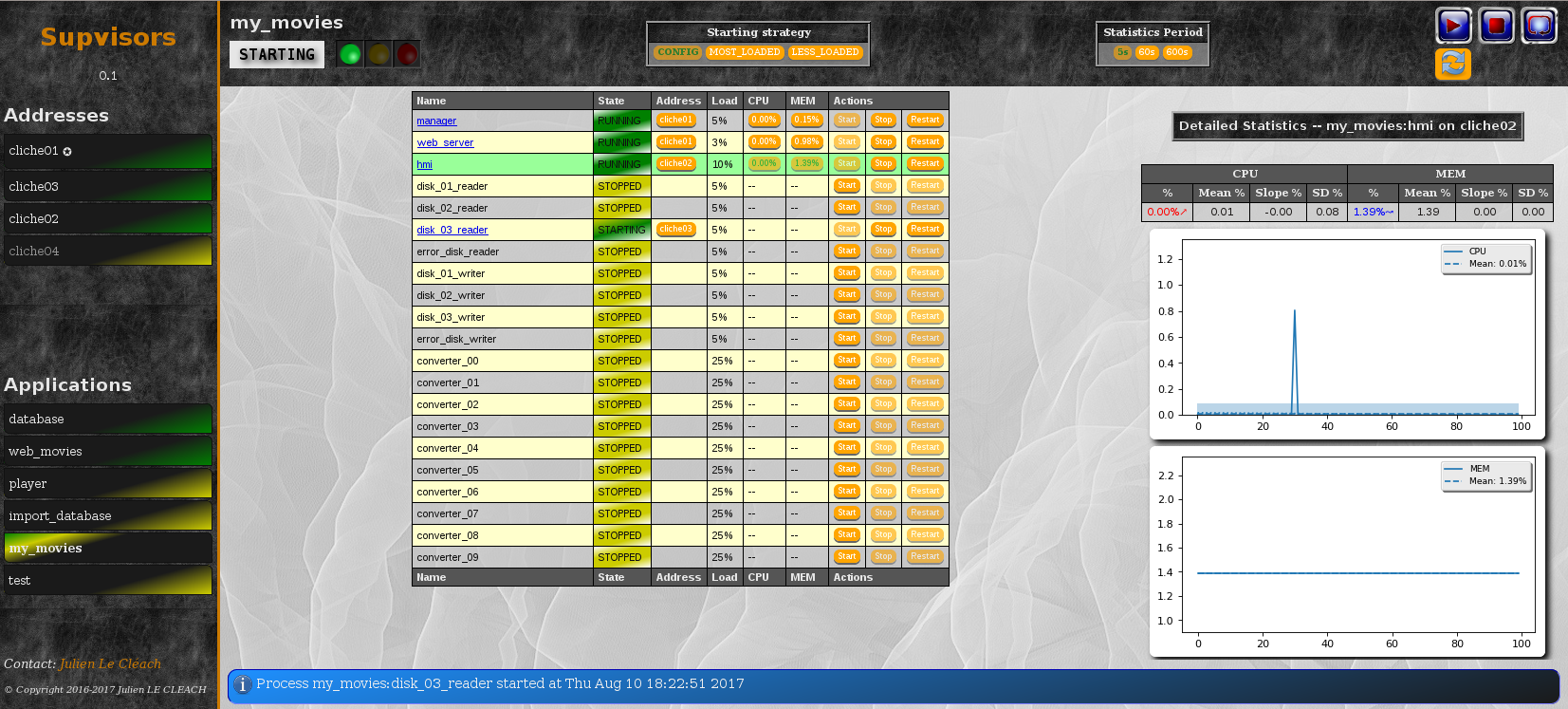
Application Page Header¶
The status of the Address is displayed on the left side of the header:
the name of the application,
the state of this application,
a led corresponding to the operational status of the application:
- empty if not
RUNNING,- red if
RUNNINGand at least one major failure is detected,- orange if
RUNNINGand at least one minor failure is detected, and no major failure,- green if
RUNNINGand no failure is detected.
The second part of the header is the ‘Starting strategy’ box that enables the user to choose the strategy to start the application programs listed below.
Strategies are detailed in Starting strategy.
The third part of the header is the ‘Statistics Period’ box that enables the user to choose the period used for the statistics of this page. The periods can be updated in the [supvisors] Section Values of the Supervisor configuration file.
On the right side, 4 buttons are available:
starts the application,
stops the application,
restarts the application,
refreshes the current page.
Application Page Contents¶
The table lists all the programs belonging to the application, and it shows:
- the ‘synthetic’ state of the process (refer to this note for details about the synthesis),
- the address where it runs, if appropriate,
- the loading declared for the process in the rules file,
- the CPU usage of the process during the last period (only if the process is
RUNNING),- the instant memory (Resident Set Size) occupation of the process at the last period tick (only if the process is
RUNNING).
Like the Address page, the Application page enables the user to perform some actions on programs:
- Start,
- Stop,
- Restart.
The difference is that the process is not started necessarily on the address that displays this page. Indeed, Supvisors uses the rules of the program (as defined in the rules file) and the starting strategy selected in the header part to choose a relevant address.
As previously, a click on the CPU or Memory measures shows detailed statistics about the process.